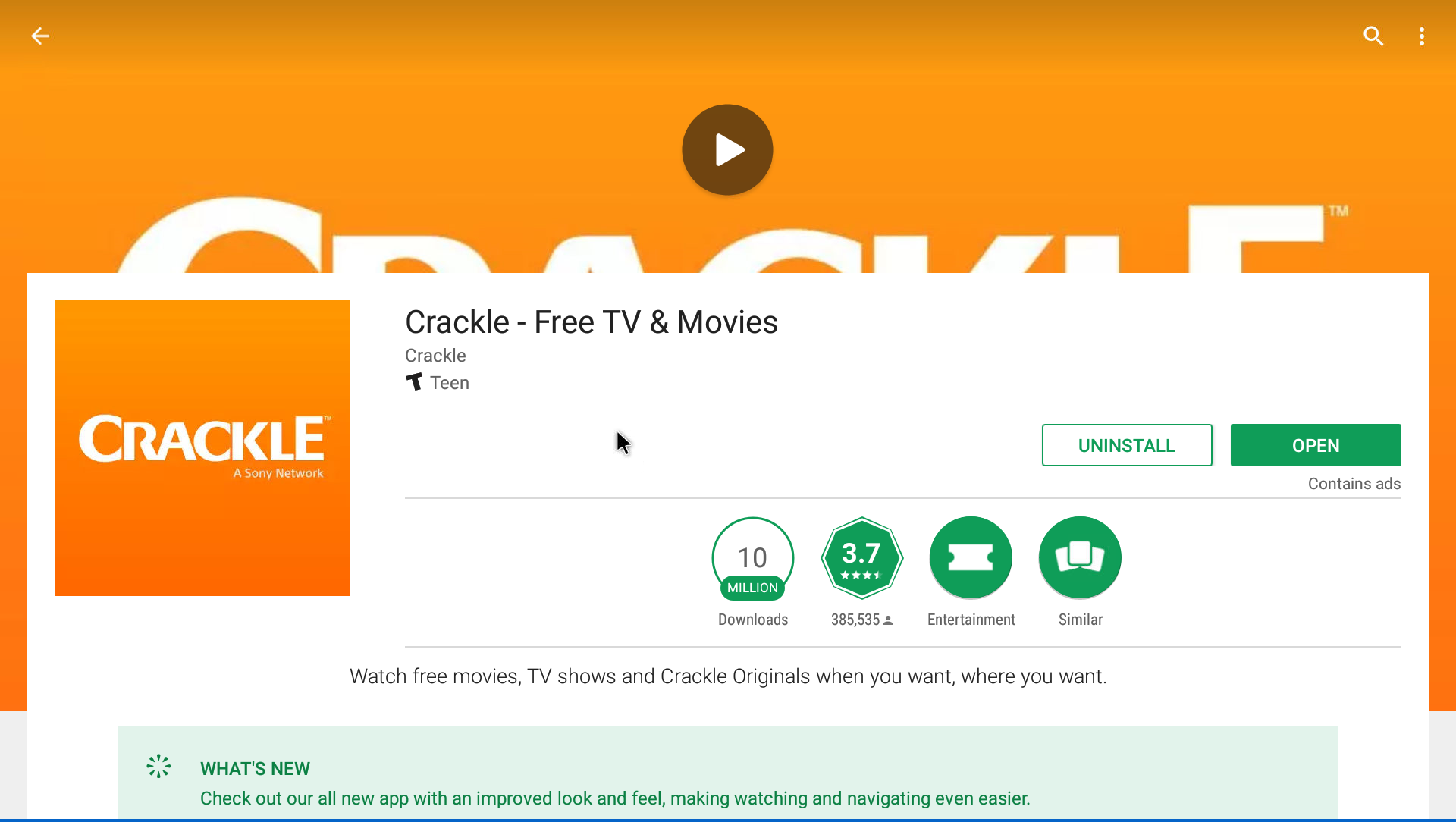Support
The Best Free Legal Streaming Android Apps
Jan 09 2020
Here at Rveal we are kind of Android fanatics. We have used the Android operating system since we released our first streaming media player in 2013. We have always touted how open Android is and how easy it is to use. One of the best parts of having an Android based streaming media player is the amount of apps that are available to use. In this article we will highlight some of the best free legal streaming apps for 2019. While this is a pretty solid list, it is in no way a complete list. Just about every channel and...
How to Connect to the Internet
Jan 31 2019
Watch the video below for a quick walkthrough explaining how to connect the Rveal Streaming Media Player to the Internet. CONTACT US For additional help and instructions, please contact our customer care team here.
Upgraded Remote Wouldn't Power On the Device
Jan 31 2019
While the upgraded Rveal Air Mouse Remote provides advanced typing and navigating features, unfortunately, it can only power off the device with the current firmware. The included basic stock remote has the ability to do both - turn on and off. However, most of our customers just leave the device on like a cell phone or cable box. This way you can come back to the previous screen you were last on quickly and easily. We do apologize for any inconvenience and hope to have this resolved with a future firmware update. CONTACT US ...
Low Internet Speeds
Jan 31 2019
If you've tested the internet speed on your smart TV device and it's not fast enough, slower than recommended, lower than other devices on the same network, or seeing Network Communication Error message, then here are a few ways to improve your connection: Please make sure the date and time are set to your current location as that might affect your connection. To change the date and time select Settings on the Home Screen. Select the Other tab. Select More Settings. Scroll down, and select Date & Time. Make sure "Automatic date & time" is checked in. If it...
Troubleshooting and re-pairing your upgraded Rveal Air Mouse Remote
Jan 31 2019
Here are Instructions for troubleshooting your upgraded Rveal Air Mouse Remote: - Make sure the USB receiver is connected to one of the USB ports on your smart TV device and not into another device. - If you press a button and a light doesn’t turn on at the top of the upgraded remote, attempt to take the batteries out and reinsert them, or replace them with new ones. - If the light turns on at the top of the remote and is red, press the TV button at the bottom of the remote. If the light turns green following...
Restarting Apps by Closing and Reopening Them
Jan 31 2019
Here are step-by-step instructions on how to close open apps using the Air Mouse: - Go to the Home Screen. - Activate the Air Mouse. - Select the Open Apps Icon (Square on top of a square on the Status Bar at the bottom). - Place the Air Mouse on top of the open app, press and hold the OK button, and select Remove from list from the menu that appears underneath, or place the Air Mouse on top of the open app, press and hold the OK button and drag the Air Mouse up or down the screen to...
Testing your Internet Speed
Jan 31 2019
Read the instructions below on how to test your internet speed. It is important your internet connection is sufficient for smart TV device to stream and run smoothly. If not, you may experience buffering, extended load times and overall slower performance. We recommend a minimum download speed of 10mbps for medium quality content and 15mbps for high definition. Here are step by step instructions on how to test your internet speed below: STEP BY STEP 1. Go to the Ookla SpeedTest app on the Home Screen.2. Wait for your internet server...
Troubleshooting Device via Remote Access - QuickSupport App
Jan 31 2019
Our customer care team is ready to help fix any issues you may be having with the Rveal Streaming Media Player. We have technicians on standby who use the best tools in customer support to ensure you have a positive experience every time the Rveal box is turned on. Our TeamViewer QuickSupport app allows us to troubleshoot your device remotely without taking up your time. Generally, a quick system update will solve any software issues. If you cannot find a solution on our Support Center, just contact us here and provide us with your QuickSupport ID Number (9-digits). Please follow the steps below to get...
Resizing the Display
Jan 31 2019
Here are step-by-step instructions on how to resize your display to fit your TV: - Select Settings on the Home Screen. - Select the Display tab. - Select Display Position. - Press up and down on the remote Directional Arrow button to increase and decrease the display size to fit your TV. CONTACT US For additional help and instructions, please contact our customer care team here.
Setting the Date & Time
Jan 31 2019
Follow the step-by-step instructions on how to set the Date & Time to your location: - Select Settings on the Home Screen. - Select the Other tab. - Select More Settings. - Scroll down and select Date & Time. - Make sure "Automatic date & time" is enabled. - If the date and time are incorrect, please disable the "Automatic date & time" option, correct both the date and time manually, and reenable "Automatic date & time" afterwards. - Next, click on "Select time zone". - Within "Select time zone" select the correct time zone for your location. ...
Setting the Date & Time Lollipop
Jan 31 2019
Follow the step-by-step instructions on how to set the Date & Time on your Rveal player: Select Settings on the Home Screen. Select More Settings on the second row. Scroll down and select Date & Time. Make sure "Automatic date & time" is enabled. If the date and time are incorrect, please disable the "Automatic date & time" option, correct both the date and time manually, and reenable "Automatic date & time" afterwards. Next, click on "Select time zone". Within "Select time zone" select the correct time zone for your location. CONTACT US ...
Getting Started | Rveal Mini Touchpad Remote
Jan 31 2019
Take control of your TV with the upgraded Rveal Mini Touchpad Remote & Keyboard. Featuring a wireless mouse touchpad and keyboard, you can navigate and search across unlimited entertainment and thousands of apps on your favorite smart TV device in just a few clicks. Please take a look at the user guide below to get started and learn the basic functions on operating and troubleshooting the remote. CONTACT US For additional help and instructions, please contact our customer care team here.
How to Connect to the Internet
Jan 31 2019
Follow the step-by-step instructions on how to connect your Rveal player to the internet: Select Settings on the Home Screen. Select Network. If you're connecting to the internet wirelessly, select Wi-Fi. Select Wi-Fi device if set to Off. Select On. Once the Wi-Fi is On and the networks appear, select your Wi-Fi network from the list. We recommend selecting the network with 5G if available. (Tip: Select See all to see additional network names). Put in your password and click Enter. Once it says "Connected successfully!" you are connect. If you connect to the internet using an Ethernet cable,...
Troubleshooting and Reseting Apps
Jan 31 2019
If you are encountering issues with an app or it is not responding properly then follow the steps below to learn how to troubleshoot and reset applications. STEP BY STEP Go to the Home Screen and click on the Apps, the icon directly above the Settings on the bottom right. Scroll down the list of apps, select the app that is not working properly, and "Clear Data". Press "OK" on the message that appears to confirm and wait a moment for the data to clear. Next, on the same page select "Force...
Enabling the Status Bar
Jan 31 2019
If the Status Bar isn't at the bottom of your screen and you're using the upgraded Rveal Air Mouse Remote you can activate it another way. Here are step-by-step instructions on how to activate the Status Bar using the Air Mouse: - Activate the Air Mouse. - Place the Air Mouse at the bottom of the screen. - Press and hold OK, and drag the Air Mouse up the screen. Doing this will make the Status Bar slide up and appear. CONTACT US For additional help and...
Box Freezing Up
Jan 31 2019
Like with most electronics, a simple restart of the device normally fixes freezing or glitches on the system. Just unplug the Power Supply, wait a few seconds, plug it back in, and press the Power Button on the device itself to turn it on. Once the start up is completed, you will see the Home Screen. CONTACT US For additional help and instructions, please contact our customer care team here.
Network Communication Issues
Jan 31 2019
If you get the "Network communication issues" message when testing the internet on the Ookla SpeedTest App and unable to access or use other apps, then your smart TV device may not be connected to the internet or is having issues establishing a strong enough connection to your network. Please follow the methods below to reset your internet connection which should resolve the issue: - First, click on Settings to make sure you're connected to the internet and showing an IP Address (check Wi-Fi for wireless or Ethernet for hardwire). - If you're connected wirelessly but still having network...
No Signal On TV
Jan 31 2019
If your smart TV device is showing "No Signal" on your TV when connected follow the steps below to resolve issue you’re encountering: Restart the box by unplugging the power supply from the device as well as the HDMI cable from the back of both the TV and your smart TV devices, plug the HDMI cable back into the device and TV, plug the power supply back into the device, and power it back on. Make sure the HDMI cable is tightly plugged into both the smart TV device and TV. Go into Settings on the Home Screen, select...
Air Mouse is Not Aligned or Moves Uncontrollably
Jan 31 2019
To better understand the troubleshooting we provide for the Rveal Air Mouse Remote, please click on the link below to reference the user guide which shows the initial setup and a diagram labeling the main buttons and functions: Rveal Air Mouse Remote | User Guide If your remote is malfunctioning, moving uncontrollably or not responding on the TV, please check these initial steps first before going to the troubleshooting methods below: - Make sure your smart TV device is powered on with a blue light on top. - Make sure 2 x AAA batteries are correctly inserted into the back of the...
Air Mouse Remote is Not Responding on the TV
Jan 31 2019
To better understand the troubleshooting we provide for the Rveal Air Mouse Remote, please click on the link below to reference the user guide which shows the initial setup and a diagram labeling the main buttons and functions: Rveal Air Mouse Remote | User Guide If your remote is malfunctioning, moving uncontrollably or not responding on the TV, please check these initial steps first before going to the troubleshooting methods below: - Make sure your smart TV device is powered on with a blue light on top. - Make sure 2 x AAA batteries are correctly inserted into the back of the remote....
Air Mouse Remote Troubleshooting
Jan 31 2019
To better understand the troubleshooting we provide for the Rveal Air Mouse Remote, please click on the link below to reference the user guide which shows the initial setup and a diagram labeling the main buttons and functions: Rveal Air Mouse Remote | User Guide If your remote is malfunctioning, moving uncontrollably or not responding on the TV, please check these initial steps first before going to the troubleshooting methods below: - Make sure your smart TV device is powered on with a blue light on top. - Make sure 2 x AAA batteries are correctly inserted into the back of the remote....
Getting Started | Air Mouse Remote
Jan 31 2019
Take control of your TV with the upgraded Rveal Air Mouse Remote & Keyboard. Featuring a wireless mouse and keyboard, you can navigate and search across unlimited entertainment and thousands of apps on your favorite smart TV device in just a few clicks. Please take a look at the user guide below to get started and learn the basic functions on operating and troubleshooting the remote. CONTACT US For additional help and instructions, please contact our customer care team here.
Getting Started | Rveal Streaming Media Player
Jan 31 2019
Like a Roku or Apple TV, plugging in and powering on the Rveal TV Box is quick and easy. First, connect the box to your TV with the included HDMI Cable, and second, plug the Power Supply into the box and wall outlet. To sync the upgraded Rveal Remote, plug the USB Receiver into either USB Port on the box, and then put two AAA batteries into the battery compartment on the back keyboard side of the remote. Once powered on, select the correct HDMI Input/Source on your TV to begin. Lastly, when you reach the Home Screen of the device go...
Volume/Sound Troubleshooting
Jan 31 2019
Here are step-by-step instruction on how to troubleshoot the sound of your device: - Attempt to put the volume up on both the device, and your TV to see if that re-enables the sound - If the sound is still not working following that, unplug the power supply and HDMI cable from the device, power the TV off, plug the power supply and HDMI back into the device, and power both the TV and the device back on. - If the sound is still not working following that, select Settings on the Home Screen, select the Advanced tab, scroll down...
Google Play Store, Downloading & Updating Apps
Jan 31 2019
Here are step-by-step instructions on how to log into the Google Play Store: - Select the Google Play Store App (Fourth app from the left that looks like a white bag) on the Home Screen. - Select Existing if you already have a Gmail account to log in with, or select New to create one. Inside the Google Play Store you can explore thousands of Android applications to download from, and update ones already installed. Only apps that are found on the Google Play Store can be updated from there. Other apps require being searched for on the...
Performing a Factory Data Reset
Jan 31 2019
Here are the step-by-step instructions on how to perform a Factory Data Reset: > Select Settings on the Home Screen. > Select the Other tab. > Select More Settings. > Scroll down and select Backup & Reset. > Select Factory Data Reset. > Select Reset MBX. > Select Erase Everything. > Once you do that it will go into the rebooting phase. > Once rebooting is completed you will get to the introduction and it will walk you through the basic setup. CONTACT US For additional help and...
Getting Started | Rveal HDTV Antenna
Jan 31 2019
Here is a description of the Rveal HDTV Antenna and step-by-step instruction on how to set it up below: CONTACT US For additional help and instructions, please contact our customer care team here.